Midjourney-style Omni Reference
Put characters, objects, vehicles, or non-human creatures from reference images into your Midjourney-style creations.
Generate AI Images With Omni Reference
Try our free Midjourney-style AI image generator with Omni Reference support. Create stunning artwork in seconds!
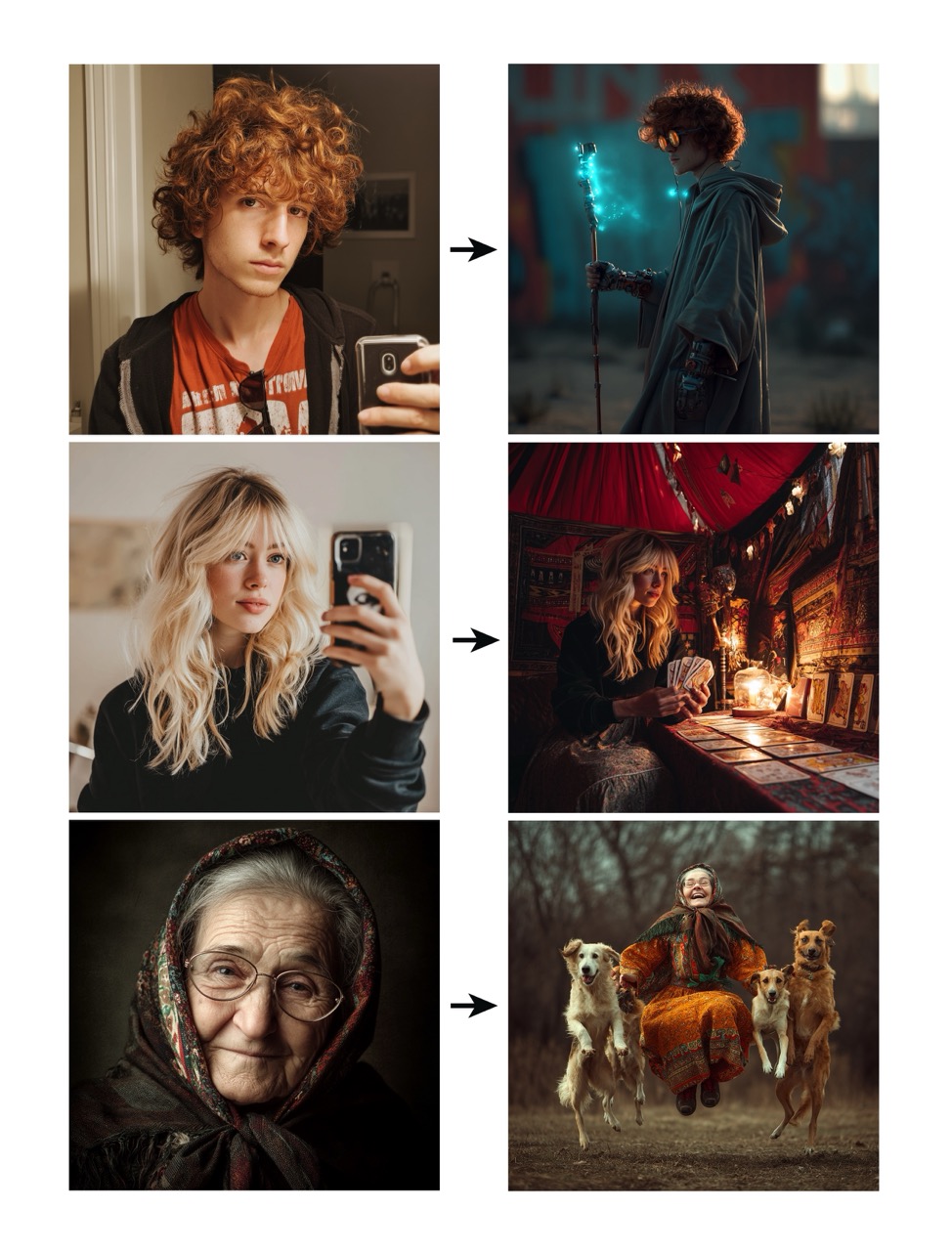
What is Omni Reference?
Omni Reference is a powerful feature in Midjourney-style that allows you to put characters, objects, vehicles, or non-human creatures from a reference image into your AI-generated artwork.
This feature helps you maintain visual consistency for specific items or characters across multiple generations, making it perfect for:
- Creating consistent character appearances across different scenes
- Placing specific objects in varied environments
- Maintaining the look of vehicles or creatures in different contexts
- Building a cohesive series of images with recurring elements
Important Notes:
- Omni Reference is only available when using Midjourney-style
--v 7 - Omni Reference can't be used with inpainting in the Editor and Vary Region (they currently use
--v 6.1) - Omni Reference is currently not compatible with Fast Mode or Draft Mode & Conversational Mode
How to Use Omni Reference
Using Omni Reference is straightforward. You can add it to your prompts either through our web interface or when using Midjourney-style in Discord.
On Our Website
- Go to the generation page
- Click on the image icon in the Imagine bar to open the images panel
- Upload a new image or select one from your previous uploads
- Drag and drop your image into the Omni Reference section
- Add your text prompt to describe the scene or context
- Click Generate to create your image
Using the --ow Parameter (Omni Reference Weight)
The Omni Reference weight parameter (--ow) allows you to control how much detail from your reference image appears in your new image. You can set this parameter to any value between 1 and 1000, with the default being --ow 100.
On our website, you can use the slider in the Imagine bar to adjust the weight. Higher values (up to 1000) result in stronger reference application, but it's best to keep your weight below 400 for most cases, otherwise your results may be unpredictable.
--ow 50Subtle influence
--ow 100 (default)Balanced influence
--ow 300Strong preservation
Best Practices for Omni Reference
Combine with Clear Text Prompts
Text is just as important for conveying the full scene and additional details beyond what the reference image shows. Be specific about the environment, lighting, mood, and any additional elements not in your reference image.
Reinforce the Style in Your Prompt
If you want your image in a different style than your reference, mention your desired style at both the start and end of your prompt. For example: "Illustration of a young woman with short gray hair, in the style of comic book art."
Handling Multiple Characters
While you can only use one image as an Omni Reference, you can try using an image that contains multiple characters/people and describe them in your prompt to maintain their appearance.
Account for Details
Be aware that intricate details like specific freckles or logos on clothing may not perfectly match your reference. If these details are important, emphasize them in your text prompt.
Combine with Other Parameters
If you're using high stylize (--s) or --exp values, you may want to also use a higher Omni Reference weight (--ow), as these parameters will compete for influence on the final image.
Important Note on Moderation:
You may encounter friction with our moderation when using Omni Reference—seemingly innocent prompts may be blocked by our filters. Blocked jobs don't cost you any credits. GPU time will only be deducted when you see your results.
We encourage you to use this tool and your imagination with joy, wonder, responsibility, and respect. For more information on our moderation policies, take a look at our Community Guidelines.
Omni Reference Examples

Original Character Reference

Character in New Environment Using Omni Reference
In the examples above, you can see how Omni Reference maintains the character's appearance while placing them in an entirely new scene. The reference preserves key details like facial features, hair style, and overall appearance.
--v 7 --ow 200Omni Reference FAQ
How does Omni Reference differ from Style Reference?
While Style Reference (--sref) captures the artistic style, coloring, and aesthetic qualities of an image, Omni Reference focuses on preserving specific subjects, characters, or objects from the reference image. They can be used together for maximum control over both style and content.
Can I use Omni Reference with other reference types?
Yes, you can combine Omni Reference with both Style Reference (--sref) and personalization features in the same prompt. This gives you comprehensive control over both what appears in your image and how it's styled.
What kinds of references work best with Omni Reference?
Clear, well-lit images with good contrast work best. The subject should be prominently featured and not obscured. Images with neutral backgrounds often yield better results as they make it easier for the AI to isolate the subject.
Why is my Omni Reference not working well?
If your reference isn't being honored properly, try adjusting the --ow parameter to increase its influence, provide a clearer reference image, or add more descriptive text in your prompt that reinforces key features from your reference image.
Ready to Try Omni Reference?
Generate your own AI images using Omni Reference now. Our free tier lets you experience this powerful feature without cost.
Start CreatingRelated Resources
Style Reference Guide
Learn about using Style References to apply consistent artistic styles to your images.
View GuideMidjourney-style Parameters
Explore all available parameters and how to combine them for unique results.
Try Now